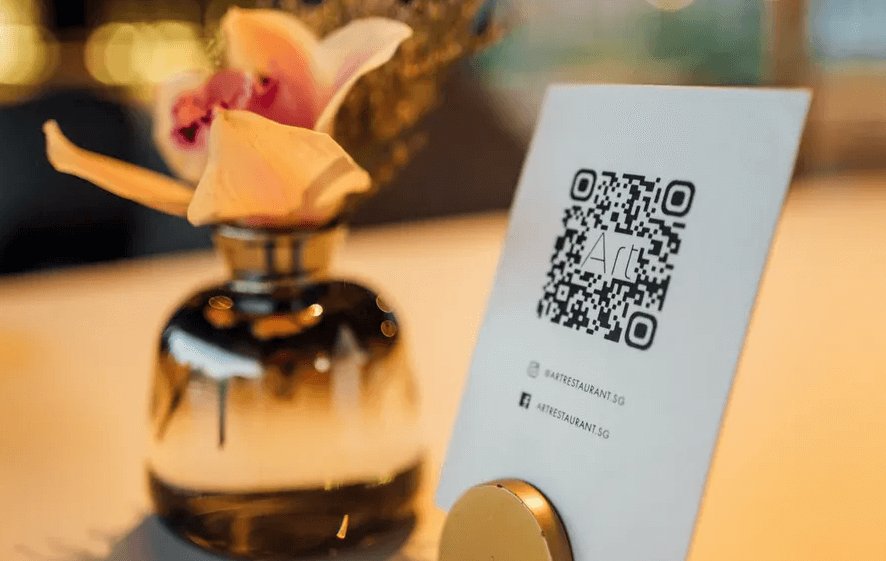
Add your logo to a QR code
Created on 4 August, 2022 • Learn • 6 minutes read
Do you know what’s even better than a QR code? A QR code that has your beautiful logo right smack in the middle!
Do you know what’s even better than a QR code? A QR code that has your beautiful logo right smack in the middle!
The good news is; that you don’t have to imagine it! You can make a QR code with your logo in it right now!
Why put your logo in your QR code?
The simple answer is brand recognition.
The more people see your logo, the more they will recognize and think about your brand. Your QR codes are another place for your logo to be visible to potential customers.
Putting your logo in your QR codes also gives your brand a sense of ownership over them. These are your codes, marked with your “signature” and you own them and endorse whatever they do.
And, of course, having your logo in them will tell people exactly who the code belongs to.
Other brands’ logos
Sometimes there is a case for putting other brands’ logos in your QR codes, particularly if that other brand is a service you use. For example, if your code leads to your YouTube channel, you might consider putting a YouTube logo into the code instead of your own. Or, if the code opens PayPal so the visitor can make a payment to you, you might consider putting PayPal’s logo into it. This is because these logos are easily recognizable, and they tell the visitor exactly what to expect when they scan the code. If they see a YouTube logo in the code, they are going to expect YouTube to open.
How am I able to put a logo into a QR code?
We don’t want to get too technical here, but you can put a logo or some other image into a QR code because of something called “error correction.”
A certain amount of a QR code can be damaged or obscured and the code will still be scannable. That is why you can put an image over a small part of the code and it will still work.
The error correction is possible because QR codes utilize Reed-Solomon error correction, which is a type of error correction tool that is common in digital communication. It basically makes a copy of the code to fill in any missing or obscured pieces.
(We’ll talk more about error correction later.)
Please visit this page for an in-depth guide on how QR codes work.
Okay, so how do I put one into my code?
Well, firstly, you need the services of a QR code generator and you just so happen to be on the website of one.
Secondly, you need to register for a free trial or sign in to your existing account.
Thirdly, you need to create a QR code and you can find the basic steps below:
- Choose the type of QR you want to create here
- Add the info you want inside the QR code
- Click “Branding”
- Upload your logo and play with the slider to resize your logo.
- Test the code by scanning it with your phone. If it doesn't work click the tab "Options" and adjust the "Error correction capability"
- Hit "Create" and done!
The level of error correction you choose will affect how your code looks, but also how large of an image you can use. The higher the error correction level, the larger the image you can use. Upload your logo in SVG, PNG, JPG, or GIF format, and the generator will place it in your code and let you know if the code is still scannable. Save your changes to your template and use it on as many or as few of your codes as you like.
What type of logo should I use?
As far as format, you should be able to use any of the four listed. And for the design, we recommend using a square icon rather than a printed-out word. Using a square icon will make the logo easier to see and recognize if you print your code small. If you were going to put a PayPal logo on your code, we recommend using the iconic “double P” logo rather than the written-out PayPal logo. Similarly, with YouTube, it would be better to use the “red play button” logo rather than the written-out YouTube logo. If you don’t yet have a square icon logo, now would be a good time to design one for your brand. Put it on a QR code and see how it looks!
What else can I do to make my QR code unique?
Paint it up
Use your brand’s colors to give your QR code a pop. If you know the exact color codes for your brand’s colors, you can easily find them in the SquareQr.com color picker and apply them to the foreground, background, and the big squares of your code.
Grade it
No, we’re not talking about giving your code a grade like A+ (although we’re sure you’ll make a code worthy of that grade). We mean to give the code a gradient so one color blends into another one. It’s a great way to get multiple colors into your code and give it a little pizzazz.
Get it into shape
Alter the shape of the elements in your code to fit your branding. We have 3 different styles to choose from. Make it more rounded, more square, and use spikes or crosses or dots. Make it match your brand’s identity and go wild!
Slap your name on it, too
So, we’re cheating a little bit with this one. You can edit the shortened URL associated with your QR code to put your brand name into it. The URL doesn’t display in your code, but you can use it in places without the code if you like. For example, you can use the shortened URL in a social media post without the QR code.
Make some landing and redirect pages
Put your logo and brand name on your redirect page, which shows up for a few seconds as your content loads. More branding opportunities!
Anything else I should know about these pretty little codes?
Yes! There are a couple more things you should know about these codes.
Because they’re dynamic, you can edit them at any time. If you have a code that points to a certain YouTube video and you decide to change the video it points to, all you have to do is change the link. Boom. Done.
They are available to you in a variety of formats that are perfect for printing or using online. You can print them big (with your logo in all its glory right there in the center) or small (which is why you should use a square icon logo).
And, lastly, dynamic codes have a whole bunch of useful tracking information you can use to improve your campaigns. You can see:
- What days they’ve been scanned?
- How many total scans they’ve received?
- How many new scans they’ve received?
- Which countries and cities they’ve been scanned in?
- What types of operating systems and browsers have been used to scan them?
- The age and gender of the visitors (providing they have a public Google account).
- Add pixels of Facebook, Google analytics, Google tag manager, LinkedIn, Pinterest, Twitter, or Quora.
Add your Google Analytics account to get even more insights!
Putting your logo into your QR code makes it instantly recognizable as yours. Using a well-known logo from a service provider like WhatsApp or Google will tell visitors exactly what to expect when they scan the code.
No matter which type of logo you choose, putting one in your QR code gives it another dimension of recognisability and will encourage more scans. The more scans, the better.
